
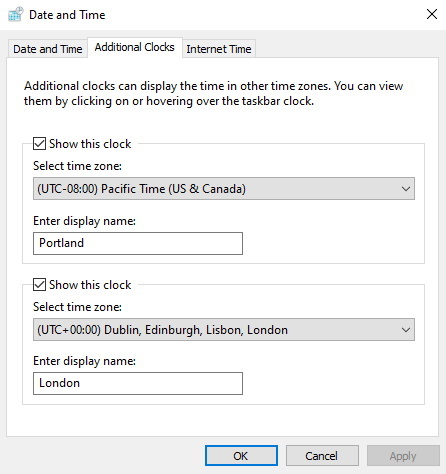 ADDING ADDITIONAL CLOCKS IN WINDOWS 10 This can be handy not only in international business but also in your personal life. If your family is located in a different time zone that is. After all you wouldn't want to call your grandmother on the other side of the country at 3am, would you?
You now will see a pop-up showing your new clocks every time you hover over the date and time in the corner of the taskbar in windows... |
| Copyright Disclaimer |