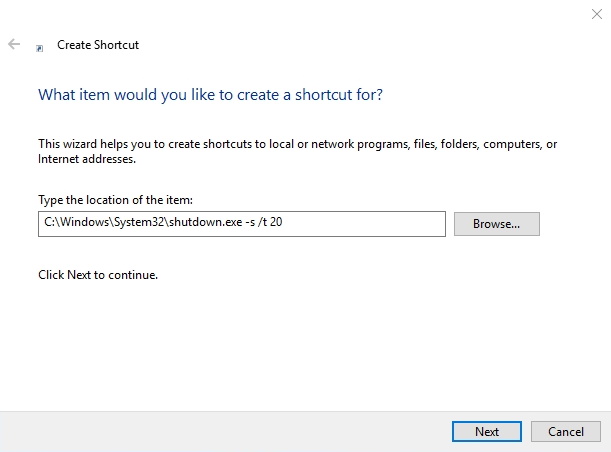
How to create a 'one click shutdown' button in windows 10
- Right click on the desktop, select new and then create a new shortcut...
- Next type the location of the item: which is... Shutdown -s /t 20 or C:\Windows\System32\shutdown.exe -s /t 20
- Type the name for this shortcut: Our Suggestion "One Click Shutdown"
- Right
click on the created shortcut and select properties, then select the
change icon button "We suggest you choose the RED SHUTDOWN icon"
- Finally, we suggest pinning the shortcut to the taskbar for convenience.
Presto you have created a one click shutdown button!!!
Incidentally to create a 'one click restart' button you simply substitute with this location below...
shutdown.exe -r /t 20
or
C:\Windows\System32\shutdown.exe -r /t 20
Type the name for this shortcut: Our Suggestion "One Click restart"
|
