
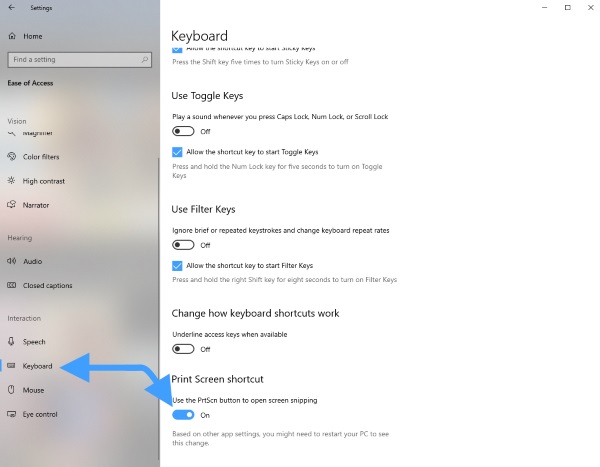 Turn on the Screenshot Tool Since I write a ton of how to articles I take a ton of screenshots on a daily basis. Previously, taking a screenshot on Windows was not as intuitive as users had to jump through a lot of hoops if they wanted to capture a part of the display and not the entire display. However, the new screenshot tool alleviates this problem by giving users more control. As it is with most of these features, it is not turned on by default and you will have to enable it by going into Settings. Just go to Settings -> Ease of Access -> Keyboard and turn on the “Print Screen Shortcut”. Once you have done this, whenever you hit the Print Screen button you will be presented with three options. You can either capture the entire desktop, capture a part of the desktop, or capture a part of the desktop in free form. Once you capture the screenshot it will open in a window where you can also easily annotate it, and share it with anyone you want to. If you do not have a PrintSrn button on your keyboard you can use the following Keyboard Shorcut below... (Windows logo key + Shift + S) |
| Copyright Disclaimer |